Buying a new phone could be pretty exciting. But, even a small hiccup could put a damper on your spirits. For instance, ‘SIM card cannot be detected’ is one of the common problems many Android users experience. This isn’t the issue just with the new phones, even the old phones may sometimes start displaying this error all of a sudden for seemingly no good reason.
If there is a difficulty reading the SIM card even after inserting it, depending upon your phone, you may see an error message like, "No SIM card Inserted", "No Service", "Please Insert SIM Card", "SIM initialization failure", or "SIM card cannot be detected." Most times, this happens when the SIM card is not inserted properly.
However, this is not the only reason. If you run into one of these messages, here are some ways to fix "My phone not reading my sim card’. I’m sure they’re be helpful!
SOLUTION 1: POWER CYCLE YOUR PHONE
In most cases, power cycling or rebooting the phone takes care of this issue. Rebooting of the phone re-launches the OS and the programs. If the SIM card is not getting detected due to some software issue, restarting may take care of it pretty easily. It will also try to re-establish the connection with the network, and while doing so will start the fresh search for the SIM card.
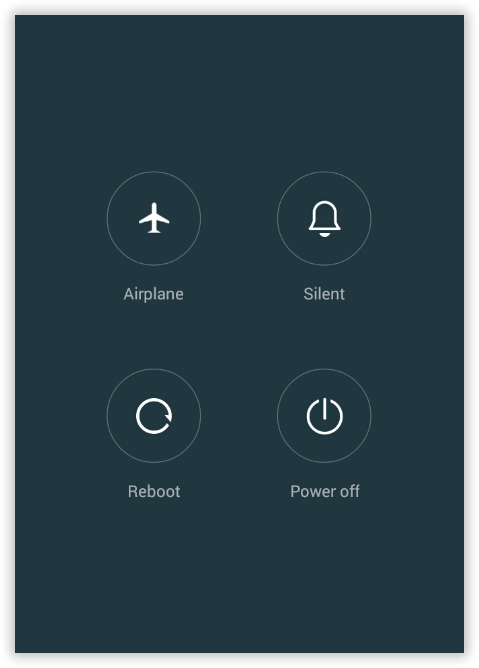
– Press and hold the power button until the reboot menu appears. It will look something like this picture.
– Tap ‘Reboot’ or ‘Restart’ depending upon your phone.
– Confirm that you wish to restart on the next screen.
– Wait for the phone to power up again.
Even if restarting does not take care of the problem, try another solution.
SOLUTION 2: FIX THE SIM SLOT, RESINSERT THE SIM CARD

Some of the problems with the SIM slot that can cause this problem:
– SIM Card not inserted properly.
– Loose SIM slot resulting in the card losing the connection with the reader of the device.
– Accumulation of dust over the slot and SIM card reader making the slot incapable of reading the card properly.
To take care of the above mentioned issues, here is what you can do:
– Turn the phone off, open the lid on the back of the smartphone.
– Take off the battery to expose the SIM card slot (some phones do not have the SIM slot blocked by the battery, so you may not need to remove it.)
– Take out the SIM and clean the slot with a dry cloth or brush to remove dirt and grime.
– Reinsert the SIM
If the SIM slot is loose:
– If you feel that the SIM is coming out or slipping in too easily, the slot may be loose.
– Apply some pressure to the slot.
– Check again if the slot is holding the SIM properly.
– If you are convinced, put the battery back on, and restart the phone.
Note: Do not apply excess pressure on the slot as it may cause permanent damage. If you are not able to fix it, take the phone to the store. If you deleted the data saved in your SIM card, like photos or messages, don’t panic, there still a chance to retrieve deleted contacts and recover messages from your phone.
SOLUTION 3: TOGGLE THE AIRPLANE MODE
If rebooting the phone or reinserting the card does not resolve the issue, it is likely that there is nothing wrong with your SIM card slot. If the SIM card is working on any other phone, it is also apparent that there is nothing with the card too. Sometimes, toggling with the airplane mode takes care of the problem. Here is how you can do that:
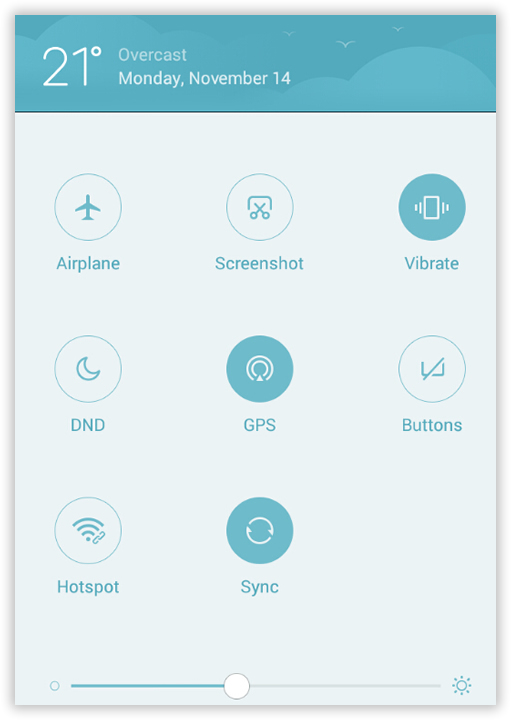
– Pull down the toggle/notification screen from the home screen of your phone.
– Locate the airplane mode, also called Flight mode in certain phones.
– Tap on the toggle to turn the Airplane mode on; confirm your action to enable the mode.
– Wait for a minute and then turn the Airplane mode back off.
SOLUTION 4: CHANGE THE NETWORK MODE
Although rare, the users sometimes end up choosing the wrong network provider, resulting in the SIM card issue. To take care of this problem, change the network mode to auto. Here is how you can do that:
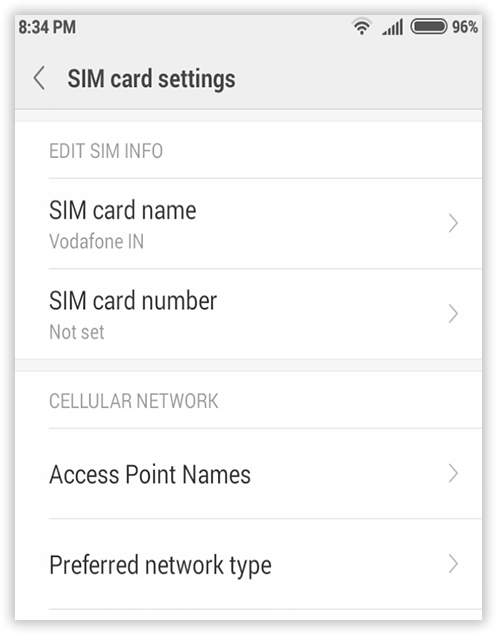
– Open the Settings menu on your phone.
– Now, you will need to look for the section related to Mobile Networks. Different phones have different labels for it. Usually, you can find it under Connections or Networks.
– It will read something like ‘SIM cards & mobile networks’; tap on it.
– Now you will see something like ‘Network Mode’ or ‘Preferred network type’. tap on it.
– You will see many options, such as LET, CDMA, GSM, and more. Choose the one that is supported by your mobile carrier. If you are not sure, it is best to get in touch with the customer care of the mobile service provider. If your SIM was locked, just follow this article to SIM unlock your Android phone.
Final Verdict
After tried all the solution above and your phone still not read your SIM card, then you may need to your device to repair shop. Or if it is under warranty, visit the store in which you’ve purchased it, or your carrier.